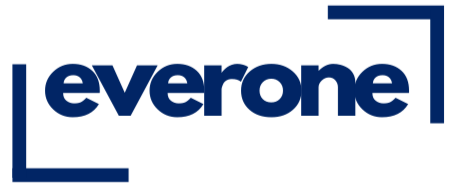How to Print Photos from ipad: Quick Guide
Share
So, you've got a fantastic collection of photos on your iPad and you’re ready to bring them to life. I get it—there's just something special about holding a real photograph that a screen can't match.
Whether you're looking to fill a scrapbook, frame a perfect family moment, or just have a tangible copy of a memory you love, printing from your iPad is surprisingly simple. The trick is knowing which method works best for what you need.
Let's break down the three main ways you can go about it:
- Printing at Home: Using Apple's AirPrint feature, you can send photos directly to a compatible wireless printer. This is your go-to for instant gratification.
- Local Store Pickup: Need decent quality prints today? Places like Walgreens or Walmart have photo centers that can often have your order ready in an hour.
- Online Print Services: For the best quality, the widest variety of sizes, and cool products like canvas or metal prints, ordering online is the way to go. You just have to wait for shipping.
Not sure which path to take? This little flowchart makes it super simple to decide based on how fast you need your pictures.
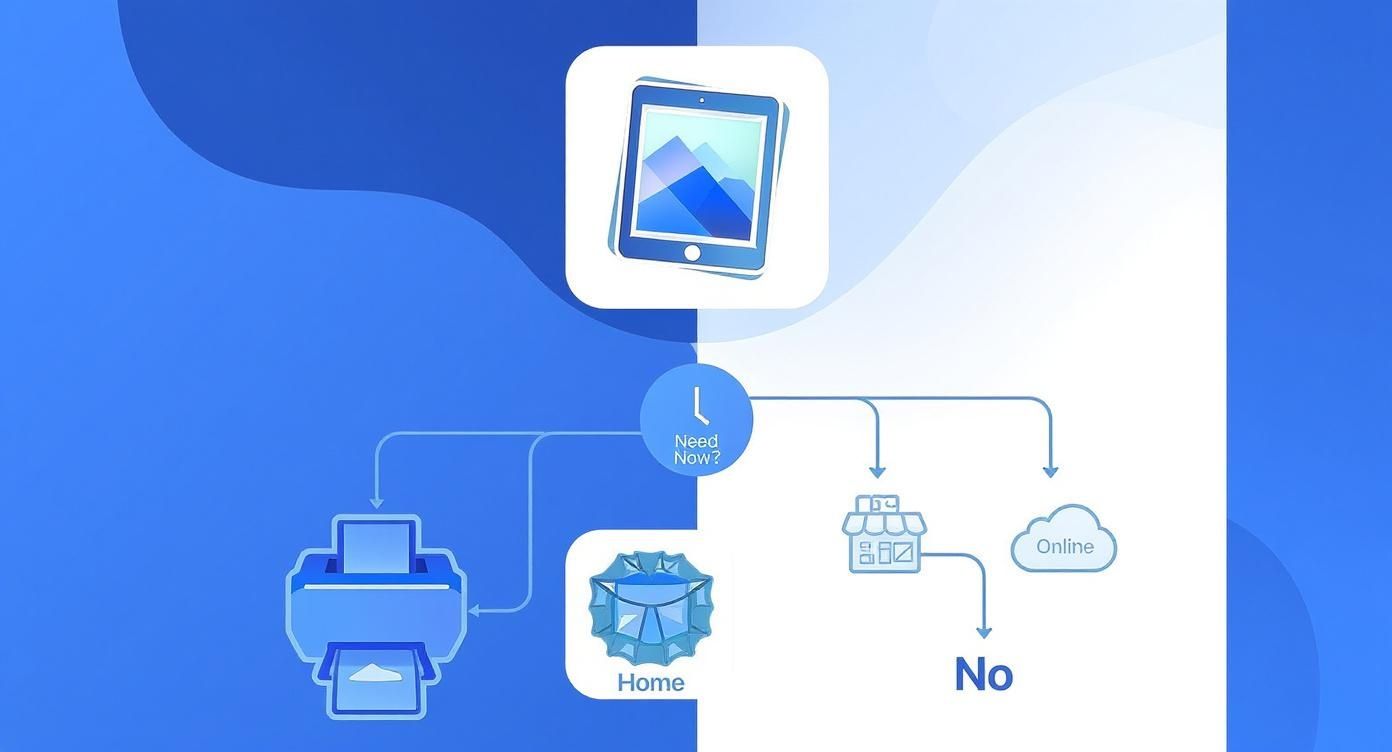
As you can see, it really boils down to urgency. If you need a print right this second, firing up your home printer or zipping over to a local store is your best bet. If you can afford to wait a few days, the creative options and quality you get from online services are tough to beat.
To make things even clearer, here's a quick side-by-side look at your options.
Printing Methods at a Glance
| Printing Method | Best For | What You Need | Typical Cost |
|---|---|---|---|
| At-Home (AirPrint) | Instant prints, convenience, and small batches. | An AirPrint-compatible printer & photo paper. | $$ (Ink & paper) |
| Local Store Pickup | Same-day prints and good quality without owning a printer. | A store's app or website. | $ (Per print) |
| Online Print Service | Highest quality, large sizes, and specialty items. | An app or website and a few days for delivery. | $ - $$$ |
Now, let's dive into the step-by-step for each of these, starting with the fastest and easiest method of all: printing right from your own home.
Get Instant Prints at Home with AirPrint
There are times when you just need a photo in your hand right now. For those moments, nothing beats printing directly from your iPad. The secret sauce is Apple's AirPrint technology, which lets your iPad talk wirelessly to a compatible printer on your Wi-Fi network. No drivers, no cables, no transferring files to a computer. It just works.
Think about it: you just took the perfect candid shot at a family barbecue. With AirPrint, you can hand a fresh 4x6 print to your grandma before she even heads home. It's that fast and simple.
Finding the Print Command in Your Photos App
Getting started is a breeze because everything happens right inside the Photos app you already know and love.
First, just open Photos and navigate to the picture you want to bring to life. If you want to print a whole set from a recent trip, tap "Select" in the top-right corner and pick out all your favorites.
With your photo (or photos) selected, look for the Share icon—that familiar little box with an arrow pointing up. Tapping it pulls up the Share Sheet, which is your gateway to doing all sorts of things with your pictures.
Pro Tip: The Share Sheet can look a little busy. Don't worry about all the app icons and contact suggestions at the top. Just scroll down the list of actions until you see "Print." It's usually hiding near the bottom.
Dialing in Your Print Settings
Once you tap "Print," you'll land on the Print Options screen. This is where you fine-tune the details to make sure your print comes out perfectly.
Here’s what you can control:
- Select Printer: Your iPad will automatically sniff out any AirPrint printers on your network. Just tap the one you want to use.
-
Set Number of Copies: Use the simple
+and-buttons to decide how many prints you need for each photo. - Choose Paper Size: This is a big one. Tap "Paper Size" to match the settings to the photo paper you have in the printer, whether it's 4x6 in, 5x7 in, or standard Letter size.
Before you hit that final "Print" button in the top-right corner, take a second to make sure you've loaded the right photo paper. The paper's finish and weight can completely change the look and feel of your final print. If you want to really make your photos pop, our guide on the best paper for photo printing is a great place to learn how to take your home prints from good to frame-worthy.
Getting Same-Day Prints from Local Stores
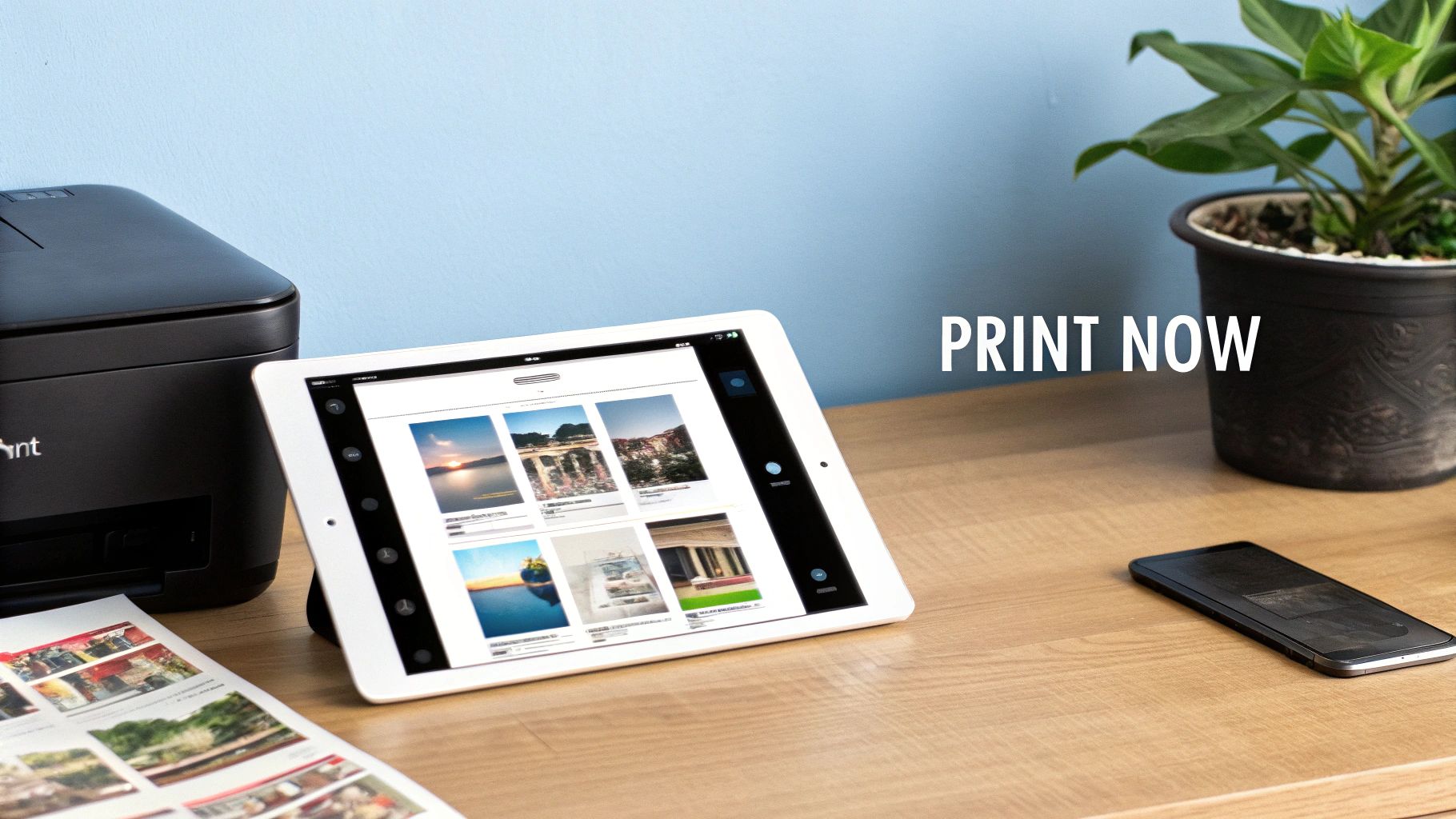
Sometimes, you just can't wait for shipping. Maybe you need a last-minute birthday gift, or your kid suddenly remembers a school project is due tomorrow. This is where your local Walgreens, CVS, or Walmart photo center becomes a lifesaver. They offer an amazingly convenient way to get physical photos in your hands, often in as little as one hour.
The absolute easiest way to do this is with their mobile apps. Just download the app for your favorite store, give it permission to access your Photos, and start uploading pictures right from your camera roll. The whole process is designed to be simple, letting you pick sizes, quantities, and a pickup time directly from your iPad.
Using Store Apps for Quick Orders
The biggest win here is speed. Seriously, it's a game-changer. Imagine you're at a family reunion and snap a perfect group shot. You can literally place a print order from your iPad before you even leave and grab it on the way home. It’s a modern convenience that feels almost magical.
Of course, there's a trade-off for that incredible speed. You'll usually find a more limited selection of paper finishes and sizes compared to what a dedicated online service might offer. Most stores stick to standard glossy or matte finishes, which are perfect for most everyday prints. By the way, if you’ve got a great shot from your feed you want to print, check out our guide on how to print pictures from Instagram for tips on making them look fantastic.
This demand for instant, tangible memories is a huge part of why the photo printing market is booming. The global industry is projected to hit around $46.17 billion by 2032, driven by our desire to hold onto moments. You can read more about this trend over at coherentmarketinsights.com.
The In-Store Kiosk Option
If you prefer a more hands-on approach, you can always use the photo kiosks you'll find in most of these stores. While you can't just plug your iPad into the kiosk with a USB cable, getting your photos onto it is still pretty straightforward.
Here are a couple of ways to do it:
- Use the store's app to wirelessly send your photos to the kiosk before you even walk in the door.
- AirDrop the photos from your iPad to your iPhone. Your phone can usually connect to the kiosk more easily.
This lets you see everything on a larger screen and finalize your order right there, which some people find more comfortable than doing it all on their iPad.
Ordering High-Quality Prints Online

When you’ve got a photo that’s truly special—one you want to frame and hang on the wall for years—it’s time to call in the pros. This is where online printing services really shine. Companies like Shutterfly, Mpix, and Printique offer a level of quality and a dizzying array of creative options that you just can't get from a home printer or a drugstore kiosk.
Forget the standard 4x6 glossy print for a moment. Imagine that stunning sunset shot from your last vacation printed on professional-grade metallic paper, giving it an almost luminous glow. Or picture a family portrait with a deep matte finish for a soft, artistic feel. This is how you transform a great photo on your iPad into a genuine piece of art.
Turning Digital Memories Into Tangible Art
The best part is how simple they make it. Most of these services have dedicated apps or mobile-friendly websites, so you can upload your favorite photos right from your iPad. From there, the world is your oyster. You can create everything from sprawling canvas wraps to custom-designed photo books and calendars. It’s the perfect way to bring a special trip to life or create a heartfelt gift that someone will actually treasure.
The sheer variety is what keeps me coming back. You aren't boxed into a few standard sizes. You can order tiny wallet prints, massive posters, and everything in between. This flexibility is key, letting you find the perfect print for a small desk frame or a statement piece for the living room wall. If you're looking for inspiration, it's worth exploring the best photo printing services online to see which one aligns with your vision.
Here's an interesting trend: while people might be printing fewer photos overall, the market for high-quality prints is booming. Revenue is actually projected to grow by 3.3% annually through 2029 because we're all willing to spend a bit more to get stunning, professional-quality products from our devices. You can dive deeper into these photo market revenue insights if you're curious.
Pro Tips for Professional Results
A little bit of prep work goes a long way toward getting prints you'll absolutely love. Before you hit that upload button, take a minute to make sure your photo is ready for its big debut.
- Check Your Resolution: This is a big one. If you’re planning on a large print, always use the highest resolution photo you have. Most services are pretty good about flagging an image if the quality is too low for your chosen size, but it’s better to start with the best source file.
- Think About Color and Brightness: Your iPad screen is backlit, which naturally makes your photos look bright and vibrant. A physical print won't have that advantage and can sometimes appear a bit darker. I often give my photos a slight brightness boost in the Photos app just to compensate.
- Preview the Crop Carefully: The ordering tool will show you a preview of how your photo will be cropped to fit the print size. Pay close attention here! Make sure no heads, feet, or important details are getting chopped off, especially if you're ordering an odd or non-standard size.
2 Tips for Getting Even Better Photo Prints
Ever notice how a photo can look amazing on your iPad but a bit disappointing on paper? It happens. Just hitting "print" doesn't always translate the on-screen magic to a physical copy.
Thankfully, a few small tweaks before you print can make all the difference, ensuring what you get from the printer is just as vibrant as what you see on your screen.
Start With a High-Quality Photo
This is the golden rule of printing. The most important thing you can do is start with a high-quality, high-resolution photo.
An image might look perfectly sharp on your iPad, but that can be deceiving. When you enlarge it for printing, a lower-quality photo will often look blurry or pixelated. A quick way to check is to zoom in on the details on your iPad. If everything stays crisp and clear, you're in a good spot.
Fine-Tune Your Image Before Printing
Don't skip the editing step! Your iPad’s built-in Photos app has some powerful, easy-to-use tools that can dramatically improve your final print. I always make a couple of quick adjustments.
- Bump Up the Brightness: Your iPad screen is backlit, which naturally makes photos look brighter than they will on paper. I always give the brightness a little boost to compensate for this.
- Make the Colors Pop: A slight adjustment to the saturation or vibrance sliders can make your photo's colors look rich and lively, preventing them from appearing flat or dull in the final print.
A quick pro-tip: The paper you choose matters just as much as your editing. Glossy paper is fantastic for making colors look sharp and vibrant, which is perfect for most modern photos. Matte paper, with its non-reflective finish, gives a softer, more artistic feel—I love it for portraits and black-and-white shots.
The desire to get photos off our devices and into our hands has fueled some serious innovation. The mobile photo printer market is expected to hit a value of around $3.61 billion by 2025. You can see more about this trend over at datainsightsmarket.com.
And if you're thinking beyond standard prints, our guide on how to print photos on canvas can open up a whole new world of creative ideas.
Still Have Questions About Printing Photos From Your iPad?

It’s totally normal to have a few questions when you're turning digital memories into physical prints for the first time. Let’s walk through some of the things people often wonder about.
Can I Print if I Don't Have a Wireless Printer?
You sure can! While you can't just plug a USB printer into your iPad, there are plenty of other ways to get the job done.
You’ve got a couple of fantastic options here:
- Go Local: Most big-box stores have apps that let you upload your photos and pick them up the same day.
- Order Online: Services like the one we offer will print your photos and mail them straight to your door.
A classic, low-tech workaround is to just email the photos to yourself. Then, you can open the email on any computer that’s hooked up to a regular printer and print from there. Easy peasy.
Why Do My Prints Look Darker Than They Do on My iPad?
This is probably the most common surprise people get, but there's a good reason for it. Your iPad screen is backlit, meaning it's literally shining light through the image, making it pop with brightness and color.
Photo paper, on the other hand, just reflects the light in the room. It can't glow from within, so prints will almost always look a little less luminous than their on-screen counterparts.
Pro Tip: Here’s a quick fix I use all the time. Before sending your photo to print, open it in the Photos app and just nudge the brightness up a tiny bit. This simple adjustment can make a world of difference, helping your print look much closer to what you saw on your vibrant iPad screen.
What's the Best Photo Resolution for Printing?
For a standard 4x6 print, you really don't have to worry. Any picture you've snapped with a recent iPad will be more than sharp enough.
Now, if you're thinking bigger—like an 8x10 or a large canvas—you'll want to be a bit more selective. For high-quality large prints, look for an image with a resolution of at least 2400x3000 pixels.
Not sure how to check? Just open the photo on your iPad and tap the little '(i)' info button. It’ll show you the exact dimensions right there.
Ready to turn those favorite iPad snapshots into beautiful, lasting art? At everone prints, we're all about creating stunning, high-quality canvas prints and custom photo gifts you’ll treasure forever. Start creating your masterpiece today!